How to customize branding for your event?
Changing the basic styles of the website and the registration form is done in the WEBSITE > WEBSITE BRANDING.
Within the preview panel, which you'll find a screenshot of below, we've marked 25 elements. Clicking on them will open the style editing panel.
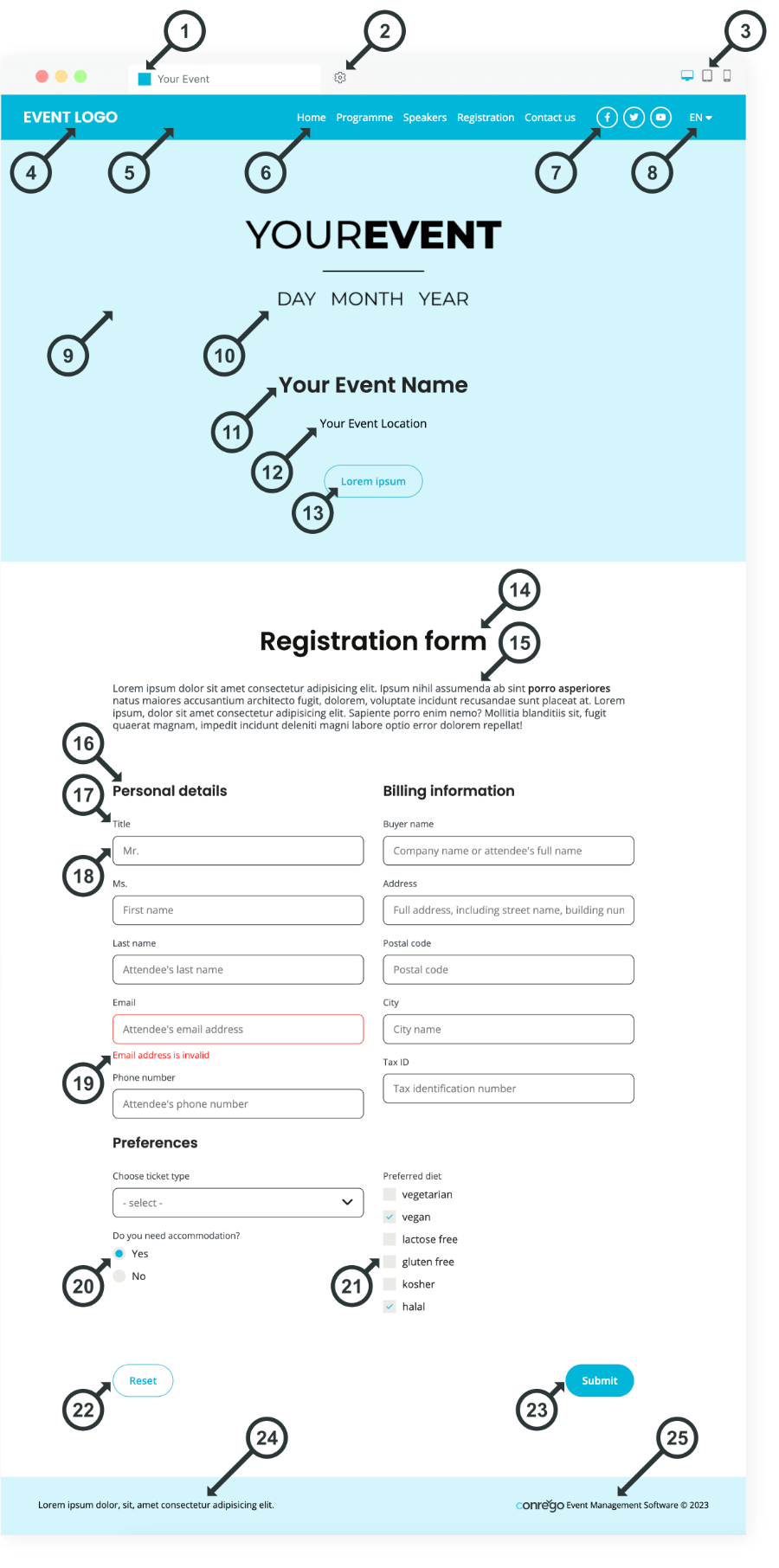
- Settings for favicon - an icon visible in the browser tab.
- General settings - allowing, among other things, the selection of the base color, text color, and default font type.
- View mode change - a toggle allowing a preview of the page view on a desktop, tablet, and phone.
- Logo editing - in text or graphic version.
- Navigation bar editing - enabling the change of navigation bar color and size.
- Navigation menu settings - allowing, among other things, changes in color, text size, and font selection.
- Social media icon editing - enabling changes in the appearance of social media icons and constructing their list.
- Language version selector editing - allowing, among other things, changes in color and text size of the language selector.
- Banner background editing - allowing changes in the banner background color or applying custom background graphics.
- Banner graphic editing - enabling the use of graphic elements in the banner area.
- Banner header editing - allowing modifications of the content and appearance of the banner header text.
- Banner text editing - enabling modifications of the content and appearance of the text below the banner header.
- Banner button editing - allowing modifications of the content and appearance of the banner button.
- Form header appearance editing - allowing changes in the appearance of the headers above the registration form.
- Form description appearance editing - enabling changes in the appearance of descriptive text above the registration form.
- Form section header appearance editing - allowing changes in the appearance of headers above sections of the registration form.
- Form field label appearance editing - enabling changes in the appearance of labels above registration form fields.
- Text field appearance editing - allowing changes in the appearance of text fields in the registration form.
- Appearance editing for incorrectly filled text fields in the form - allowing changes in the appearance of fields in the registration form containing incorrect or incomplete data.
- Radio button field appearance editing - enabling changes in the appearance of radio button fields in the registration form.
- Checkbox field appearance editing - allowing changes in the appearance of checkbox fields in the registration form.
- Left button appearance editing - enabling changes in the appearance of the left button in the registration form.
- Right button appearance editing - enabling changes in the appearance of the right button in the registration form.
- Footer text editing - allowing changes in the content and appearance of the event page footer text.
- Footer background editing - allowing changes in the footer's background color and margins on the event page.