Testing PayU Payments in Sandbox Mode
Before launching paid registration using the PayU gateway, it is recommended to test the entire process. PayU provides a testing mode - Sandbox, allowing payment verification without using real money.
Follow these steps to test the payment process using the PayU Sandbox test account:
1. Create a Sandbox test account Go to the registration form on the website https://secure.snd.payu.com/cp/register and create a PayU Sandbox test account.
2. Log in to the test account Log in to the newly created test account, following the instructions available on the platform.
3. Create a test store After logging in, create a new store with preferred settings, preferably using the REST API version.
4. Provide the website address In the store creation form, provide the address of your event's website, for example, https://event.conrego.app.
5. Copy the configuration keys After creating the store, a screen with configuration keys will appear (similar to the screenshot below):
- POS ID (pos_id)
- Second key (MD5)
- OAuth Protocol - client_id
- OAuth Protocol - client_secret
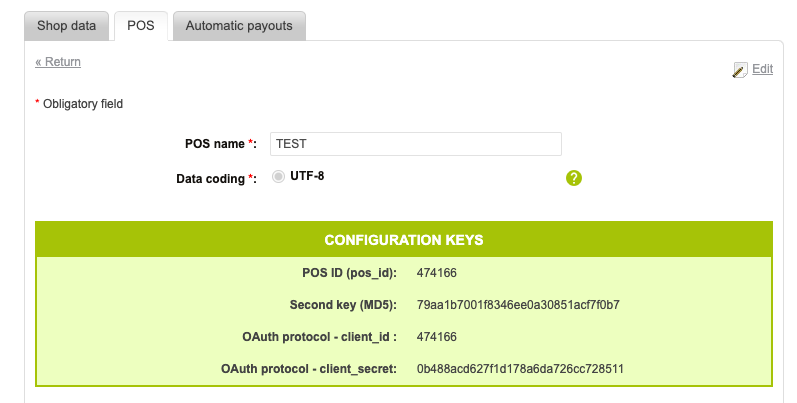
6. Configuration in the CONREGO panel Go to the CONREGO Panel: Settings > Integrations > Payment Methods > + Add Payment Method. Choose PayU REST and paste the keys previously copied from the PayU Sandbox test account.
7. Select Payment Type Choose the Sandbox payment type to utilize the testing mode. Also, remember to select an acceptable currency.
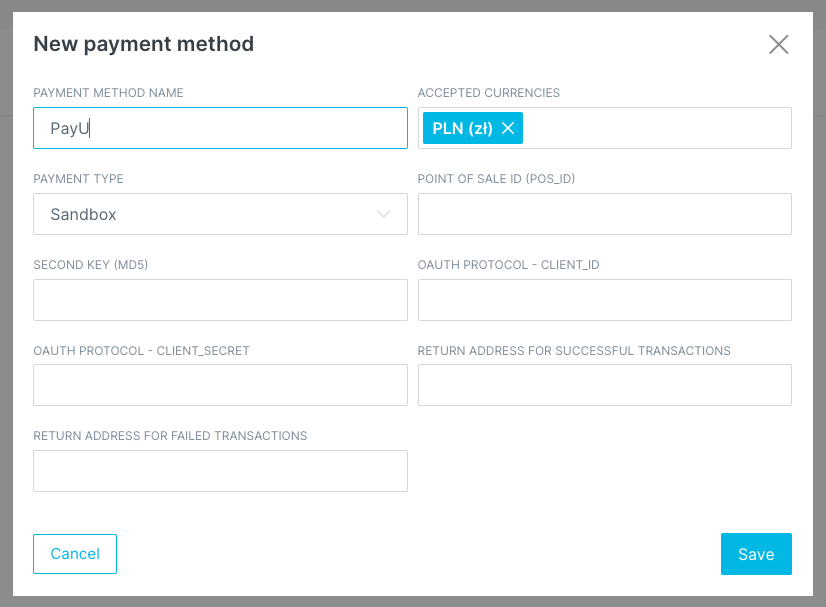
8. Save settings After successfully linking the test account, save the settings.
9. Go through the registration process Once all steps have been completed correctly, go through the registration process to confirm the integration.
10. Final configuration If everything is working, and you have the correct PayU client account details, you can confidently replace the test data with the actual ones.