Testing PayPal Payments in Sandbox Mode
Before launching paid registration using the PayPal gateway, it is recommended to test the entire process. You can find the necessary data on the PayPal portal to ensure the process runs smoothly. Follow the steps below to test the payment process using a PayPal Sandbox test account:
1. Logging into the test account
Log in to your PayPal account at https://developer.paypal.com/home/
2. Choosing options
- Select the TESTING TOOLS option, then SANDBOX ACCOUNTS.
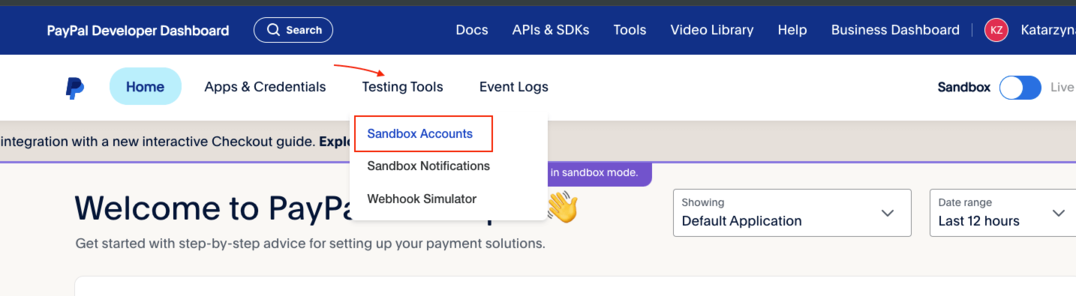
-
In the table, click the three dots next to the BUSINESS email address and select VIEW/EDIT ACCOUNT.

-
In the opened window, you will see the test email address from the sandbox account.
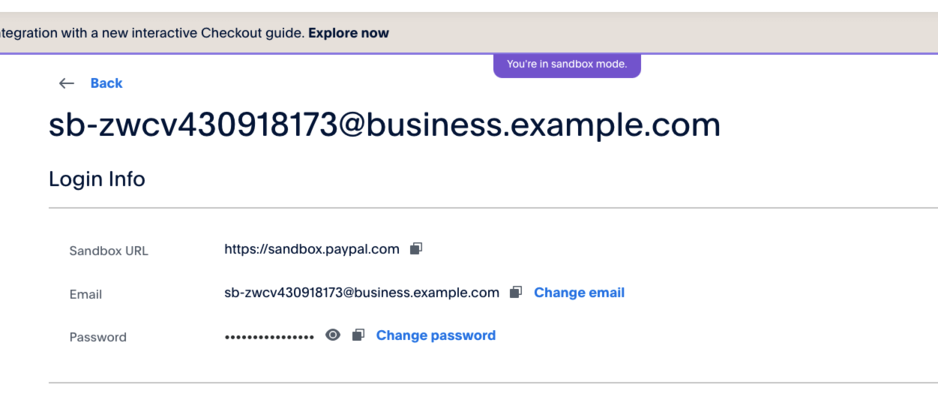
3. Configuration in the CONREGO panel
Go to the CONREGO Panel: Settings > Integrations > Payment Methods > Add payment method and select PayPal.
4. Select the payment type
Enter a PAYMENT METHOD NAME, e.g., PAYPAL test, select the integration type TEST and enter the test email address from the sandbox account. Also, remember to choose an acceptable currency.
5. Save the settings
After correctly entering the test account data, save the settings. Set the payment as visible using the checkbox in the VISIBLE TO PARTICIPANTS column. Now you can test the payment by performing the next steps during registration. **
- Go through the registration process**
At the payment form screen stage, select the paid test PayPal. Return to your PayPal account at https://developer.paypal.com/home/ to copy the buyer's email and password from the Sandbox Test Accounts table (row marked as Personal > View/Edit account). Use the buyer's data to complete the test transaction.
7. Final configuration
If everything works correctly and you have the proper client PayPal account data, you can replace the test data with the production data. Don't forget to change the integration type from TEST to SALE.